Viewing: Panoramas |
Viewing: Panoramas |
Panoramic views allow you to experience more closely what it was like to look around at some spectacular sites. You turn the view using the mouse.
Panoramic views are of two kinds: (1) some are in Quicktime VR, and (2) some are presented through a Java applet from Duckware (PMVR or Poor Man's Virtual Reality, see lower down).
1. QTVR is Apple QuickTime Virtual Reality, a way of presenting a set of views. QTVR is here used to show scenes, most of which consist of 360° panoramas. Like movie clips, scenes show a controller below the picture:
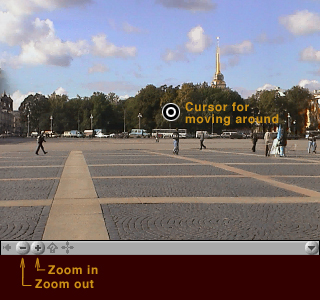 |
||
|
note that controls may have different aspects depending |
You will notice that it's best to let the panorama scroll sufficiently slowly that the motion remains smooth. |
You can move around in a scene as follows (try it with the scene at the right just above):
move the mouse into the picture, preferably somewhere near the middle of the top or bottom. The cursor changes from its normal arrow-shape to a bull's eye.
click and hold down the button, then drag a little to the left or right.
the panorama will rotate, with a speed that is proportional to the distance you move the mouse away from the point where you started your click.
if you want to go slower, move the mouse closer to the point where you started the drag, if faster move it further away. If you are inexperienced, start by dragging only a very small amount so that the picture rotates very slowly.
if you want to stop, lift the button.
once you have clicked in the picture, you can also move using the arrow keys. You can also zoom in or out: press the shift key to zoom in, the control key to zoom out. When you zoom in, you can still look "up" or "down" by moving the mouse in those directions.
NOTE 1: some panoramas are not 360°, they will stop rotating when you hit the left or right edge. If such a panorama already opens positioned at its left or right, you then cannot move in that direction but only in the other one.
NOTE 2: Some scenes consist of linked panoramas: they contain "hot spots" which indicate where you can go from one place to another. The cursor will change to an arrow when you place it over a hot spot, and you can then click; you will end up in another panorama. Here is a small example to show the idea:
 |
 |
|||
|
Turn the panorama shown in the middle until you see the doorway as illustrated at the left (you will not see the red hot spot though). In the second panorama, turn around until you see the doorway through which you came (as illustrated on the right). |
||||
NOTE: The Southwest USA CDROM contains no scenes.
2. PMVR from Duckware (http://www.duckware.com) is a java applet that has much the same functionality as QTVR but also has the possibility to display a map. In this case, dragging in the picture window will cause a view angle on the map to rotate. The map shows what you are looking at. Example: the Wupatki ruins in Arizona.
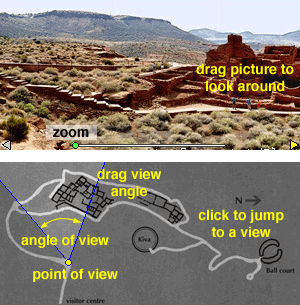 |
|||
|
The top part shows the panoramic view, the bottom a map. You can drag the picture or drag the angle of view, or click in the map to rotate directly to that view. |
Try it here |
Back to "Viewing".